A landed service charge form can be initialized using one of the two buttons in the landed screen SCF or extra SCF.
When the SCF or extra SCF button is pressed and if there is still no service charge form for that landing, the opened landed service charge form screen starts by asking a question:
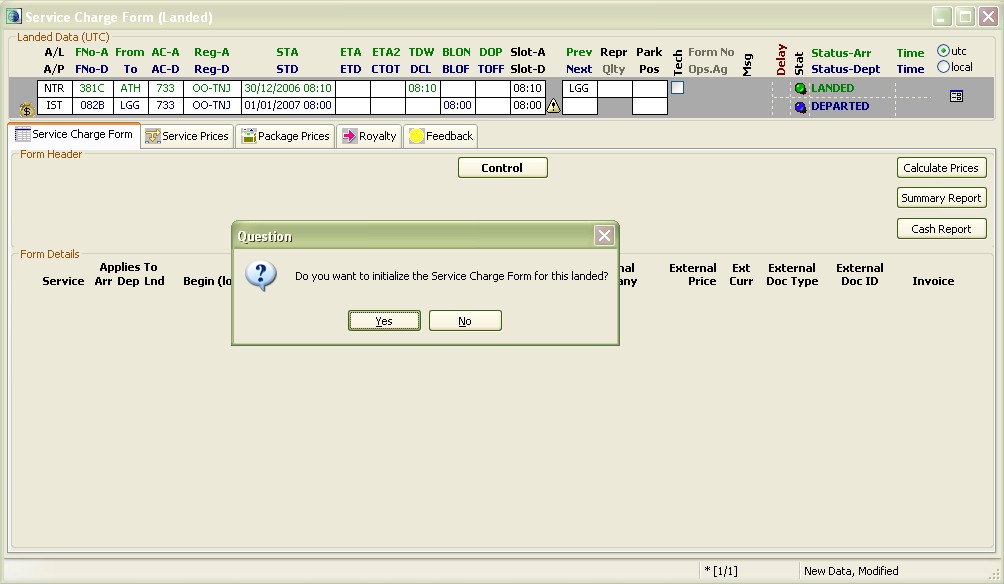
Answering yes to this question will initialize the service charge form for this landed. During the initialization, Celebris will take into consideration the initial agreement and general obligatory service definitions and it will create service line entries with empty quantity and unit fields for the obligatory services. Note that on top of the service charge form screen, we can see the related landing information and if necessary we can double click on it to open the landed data in the main landings screen.
Below is an example of an initialized service charge form. The services ramp, load control and gpu are predefined obligatory services with empty service time, unit and quantity fields.
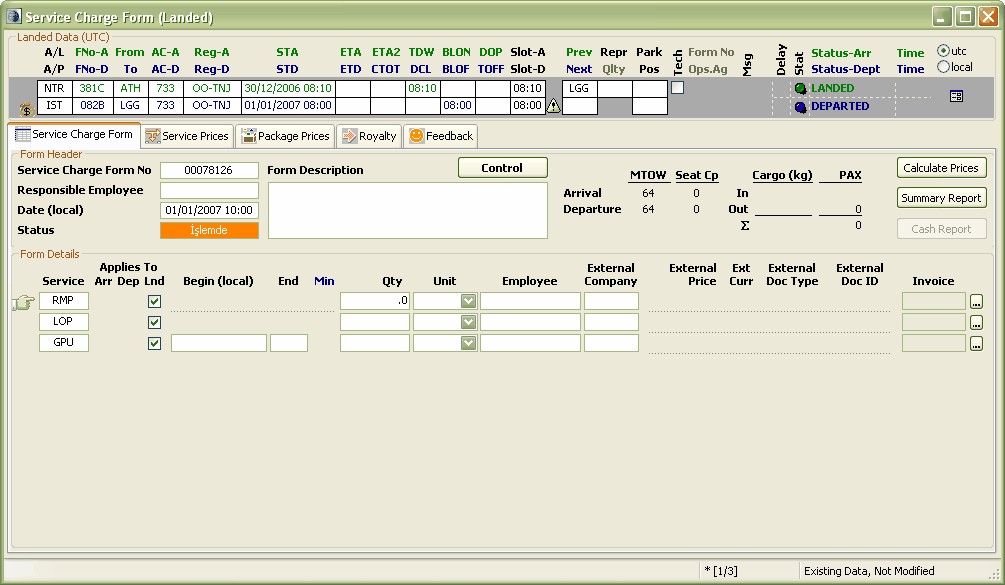
The operations staff needs to fill in the blanks for the responsible employee, service charge form number, service quantity, units and time information. The units are selectable from the predefined unit group for the service. Each service can also be assigned to a different employee at this screen, but that is just informative.
It is possible that an input service is bought from an external service provider. For example, the ground handling company might buy the catering service from Gate Gourmet and sell it to the airline. This operation is transparent to the airline. If Gate Gourmet is chosen from the external company drop down at that service line, other fields related to the external service are enabled for input. These input fields are external price, currency, external document type and external document id.
On the right-side there are read-only fields that show the invoice ids for the services if they are already invoiced. An authorized accountant can push the ellipsis button to open the related invoice's screen.
On the top-right of the screen, there are three buttons: Calculate prices manually triggers price calculation for this service charge form. Summary report is the report to give to the airline right away, if necessary. Finally, the cash report is the report when at least one of the services need to be charged as cash. The operations clerk do not see the prices when the airplane does not have a service that should be charged as cash (unless he is granted operations admin role). A cash icon is displayed to the attention of the operations employee if the service charge form includes to-be-charged-as-cash services: ![]()
The below image is captured from a landed service charge form which needs to be charged in cash, so that the Cash Report button is enabled:
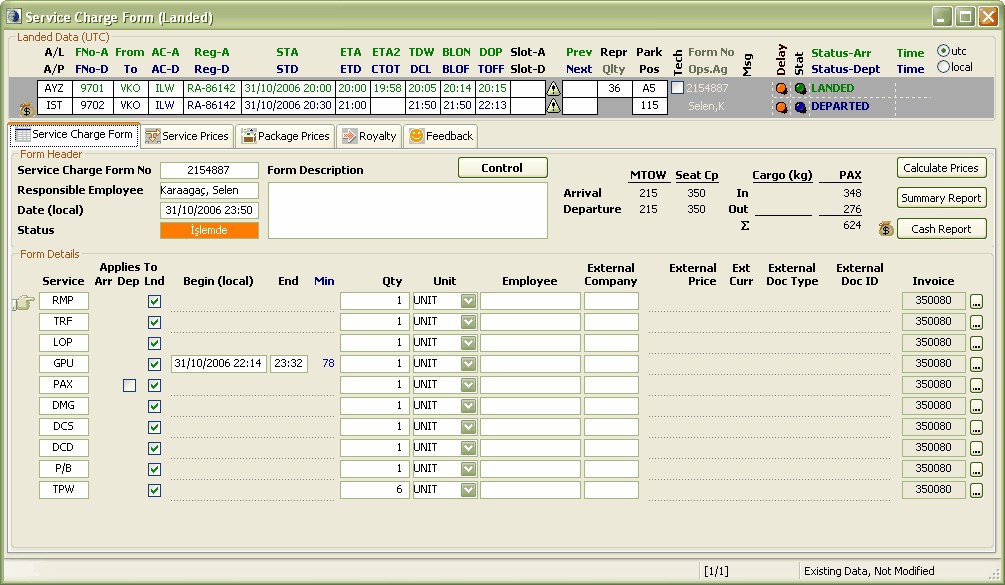
Pressing the "cash report" button brings out the service form report.
The status of the service charge form is "in progress" when the color is orange. After the service data entry finished, the responsible employee changes the service form's state to "finished" by choosing "complete" from the possible actions after right clicking and seeing the context menu on top of the status area. The completede status color is green. A service charge form is ready to be invoiced when the form status is complete.
As previously mentioned, it is possible for the agreements department to define package prices in the pricing agreements. Whether a package price exist for an airline or not should not be the concern of the operations department, so the operations department just enters the given services and their details; Celebris will calculate package prices automatically when it finds a package price defined at the valid agreement. This greatly simplifies the operations department work flow.