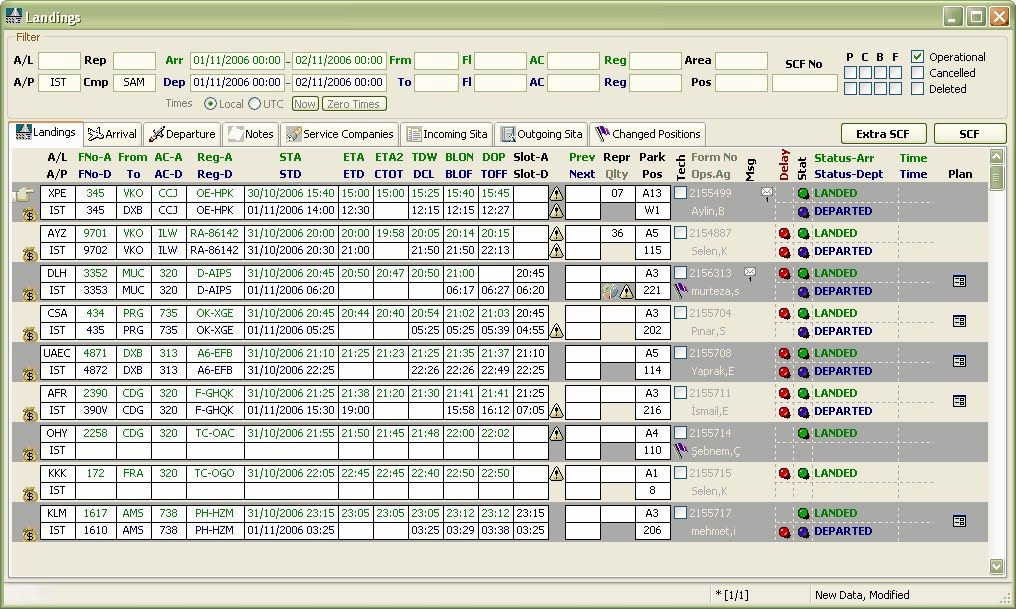
In the landings main screen, there are many tab folders to group related data as well as the brief landings sheet.
A landing is represented in two different lines at this screen. The data in green fonts represent the data of the arriving flight, the data in blue fonts represent the data of the departure flight, the data in black fonts is the data common to one landing.
A landing can be a subject for two different service charge forms: Landed normal and landed extra. The requested service charge form screen can be opened using the correct button in the top-right area.
A landing can have one arrival and one departure flight or both. It is totally the handling company's decision whether to enter the landings separately for arrival and departure flights or as a single landed with arrival and departure flights. The choice usually depends on how many service charge forms should be kept per landing. (If the overnight value is more than 1 day, handling companies can consider creating separate landings for arrival and departure flights in order not to face delays in invoice generation). Please have a look at the flight plan screen too.
The landings screen has user friendly icons to better visualize the flight details and to make sure the handling staff is ready before the aircraft lands:
|
This icon indicates whether this landing contains services that are required to be collected as cash. This icon is just a heads-up because real warning is given in the service charge form screen after the services are entered. Each service can be a member of one billing group and the initial agreements define the billing periods for a company. So, before finding the initial agreements it is impossible to really decide if this landing has some cash services. Since Celebris uses the obligatory service definitions when creating a service charge form, it can decide by looking at these obligatory services and make a fore-decision whether this landing has some cash services or not. (The service charge form must be created in order for this icon to be visible).
|
|
This exclamation icon indicates that the arrival or departure slot times are out of the 20 minutes tolerable period. If this icon is visible near the performance sampling icon, it means that the sampling questionnaire needs user attention (there are questions to be answered about this flight).
|
|
This flag indicates that the aircraft has changed its park position during its stay. Double clicking this icon opens the park position change tab where the position change history can be tracked or new position change events can be saved. Double clicking this icon opens the changed positions tab.
|
|
This icon indicates that the aircraft is approaching. It first becomes visible before two hours of the landing time and starts to flash before half an hour.
|
|
This icon indicates that the aircraft has landed.
|
|
If flashing, this icon shows that there is less than half an hour before the aircraft departs. If not flashing, it means the aircraft has departed.
|
|
This icon indicates a delay in the arrival or departure of the aircraft. If flashing, it means although the scheduled arrival or departure times have passed, there is no related time data entered like touch down or take off.
|
|
This icon indicates that there are user-entered messages (not sita) for this landing and/or arrival/departure flights. Double clicking a visible message icon opens the related tab.
|
|
This icon means that the landing is picked for quality performance sampling. Double clicking on this icon will open the performance criteria information input screen for this landed. |