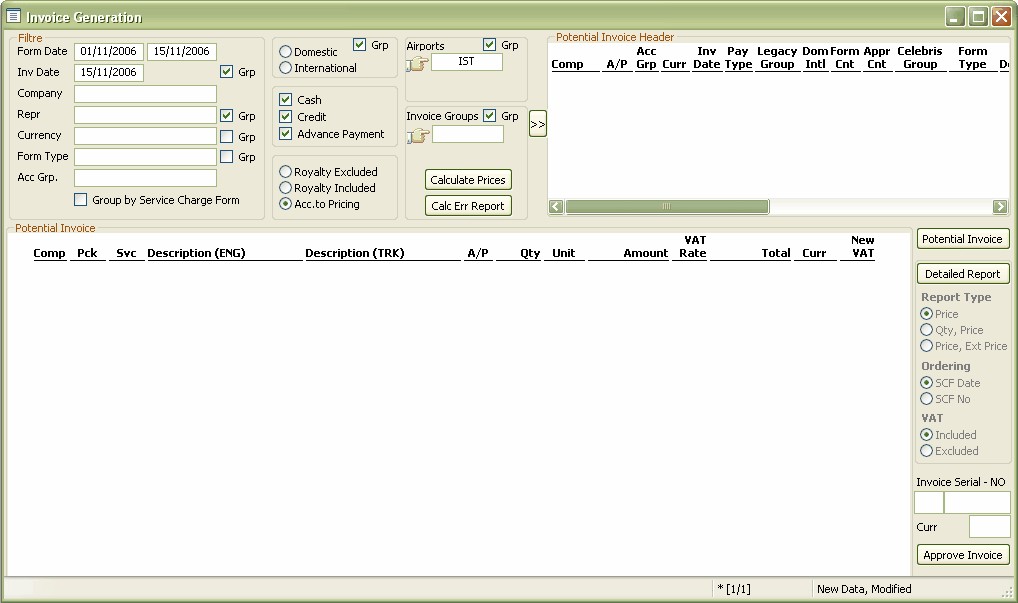
Celebris has a very flexible invoice generation utility. On the top left of the invoice generation window, there is a grouping filter to construct potential invoice headers. Lets see the elements in this filter:
Form Date |
There are two input fields to define the service charge form date range that will be the subject to the invoice generation.
|
Inv Date & Grp |
Inv date can have two meanings: If the grp checkbox is checked, it means group by invoice dates that are known to the Celebris by the initial agreements, but use no value that is greater than the specified invoice date. If the grp is not checked, then this field means use the specified date as the invoice date bypassing any invoice dates that are caused by the initial agreements.
|
Form Type & Grp |
Form types can either be landed or ground. If no form type is specified it is considered including both landed and ground forms. If the grp checkbox is checked different potential invoice headers will be produced for different form types. If not checked a potential invoice header may include both landed and ground forms.
|
Currency & Grp |
Specifies the invoice currency that comes from the initial agreements. If grp is checked and if there are more than one currency types defined per invoice group for one company, it is possible to divide one service charge form into two or more potential invoice headers.
|
Company |
The desired company to generate potential invoice headers.
|
Repr |
If selected only the service charge forms that have this representative marked as the representative company are listed.
|
Inv Grp |
If selected it instructs Celebris to use the invoice group that has been defined by the accountants in the 3rd party accounting integration rules screen. Potential invoice headers are always grouped according to the defined integration invoice group.
|
Dom / Intl & Grp |
With the help of this field, it is possible to produce separate potential invoice headers for domestic and/or international flights and the grp is checked. If grp is not checked, then it is possible to narrow down the potential invoice header production to the selected flight characteristic only.
|
Invoice Groups & Grp |
It is possible to specify one or more Celebris invoice groups (agreement types). If the grp is checked (recommended) then separate potential invoice headers will be produced. If not, it is possible to merge two different agreement characteristics into one invoice. But in this case, no grouping on the invoice date is recommended (although not forced).
|
Group by SCF |
This extra grouping property is provided considering there might be cases when each invoice should include at most one service charge form details.
|
Pricing format |
Options are according to the definition at the pricing agreement , royalty included and royalty excluded. It is recommended to always choose according to pricing agreement and define correct pricing rules in the pricing agreements. However the other options are always available to give more flexibility to the accountant.
|
Airports & Grp |
It is possible to narrow down the potential invoice generation to one or more operational airports only. If the grp is checked, Celebris will produce separate potential invoice headers per airport. If not, one invoice may include services given at more than one airport.
|
The calculate prices button can be used to trigger price calculation action manually once more before finalizing the invoices for the selected filter values.
In Celebris, price calculations (which are very complicated since they may include so many agreements, complex formulas, parsing etc.) are automatically performed in the background as Celebris detects an action which would require the re-calculation of the service form prices. So basically there should be no need to manually trigger the price calculation once more here. But, the complex pricing schema may bring together some price calculation errors and those errors should be checked by the user just before he/she finalizes the invoice. Therefore, it is always a good idea to push the Calc Err Report button which brings the price calculations error report for the range specified by the potential invoice header generation filter. For an example of what can be produced in the price calculation error report, please see Price Calculations.