The sampled flight questionnaire is opened by double-clicking the ![]() icon in the main landings screen.
icon in the main landings screen.
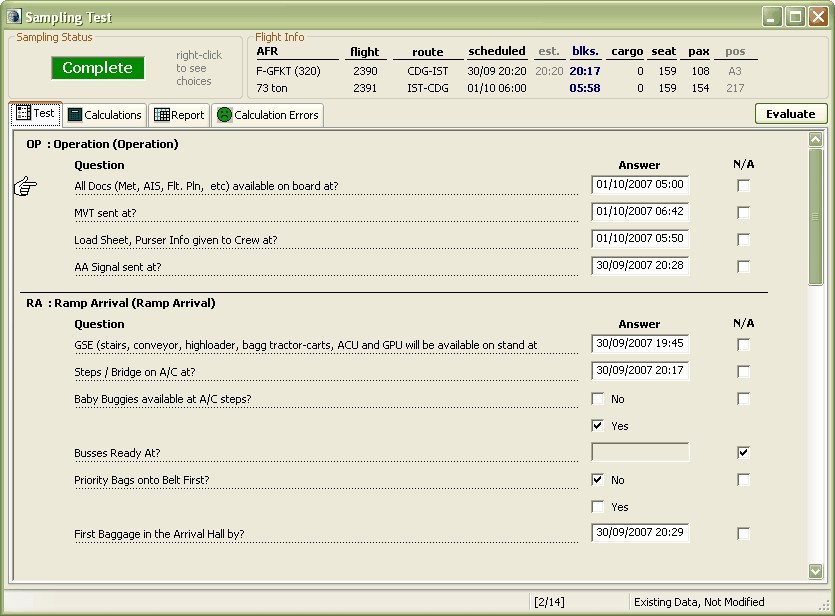
In the main test tab, there are the questions asked to the operations staff as defined by the performance measurement standard.
On the top left of the screen, the sampling status is shown. When we are done answering the questions, we can right click on that area to see the context sensitive menu and choose Complete as the process action.
On the top right, there is a summary information about the flight we are dealing with.
Tabs other than the test tab will be visible to only authorized users. Let's briefly cover their contents:
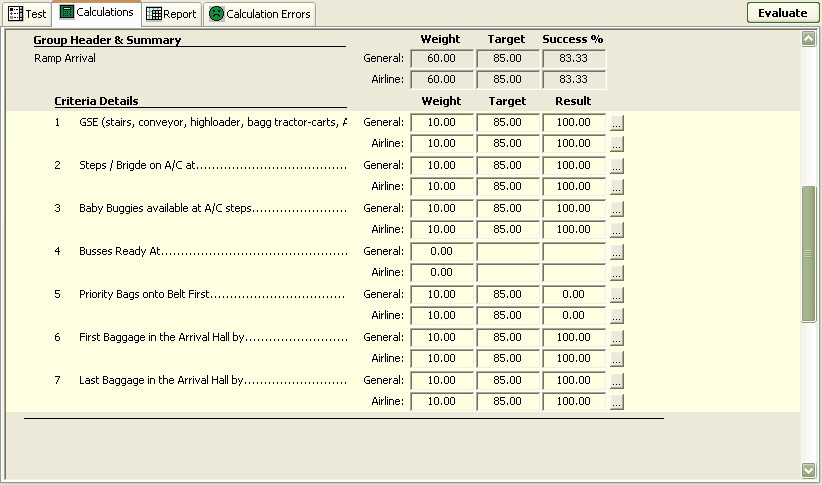
The calculations tab is a report about the evaluation results. What criteria, what was the weight and target, and what is the achieved score summing with the success ration per criteria group.
If the ellipsis icon is clicked, it will open the calculation templates line that is used in calculating this value. So, it is very easy to debug how this calculation was handled.
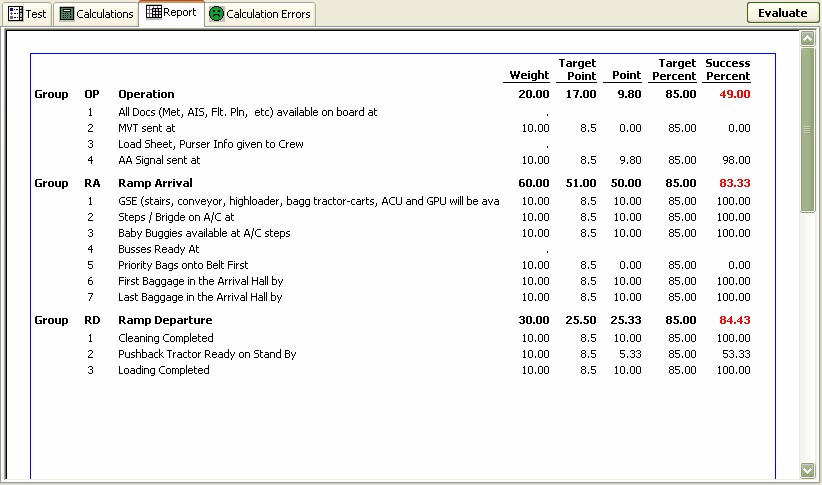
The third tab is an easy to view report that includes all the evaluation results for this sampling as a whole. If the success percent is lower than the target percent, it will show red, otherwise it will show green.
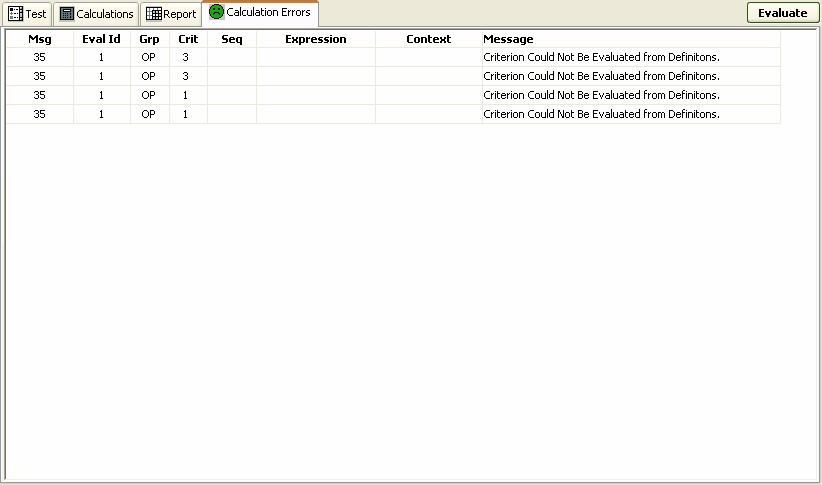
The last tab becomes visible when there are some calculation errors with this evaluation. The error messages are very descriptive and generally, once a calculation error is fixed, that fix applies all similar calculation errors that might be faced in the other evaluations.