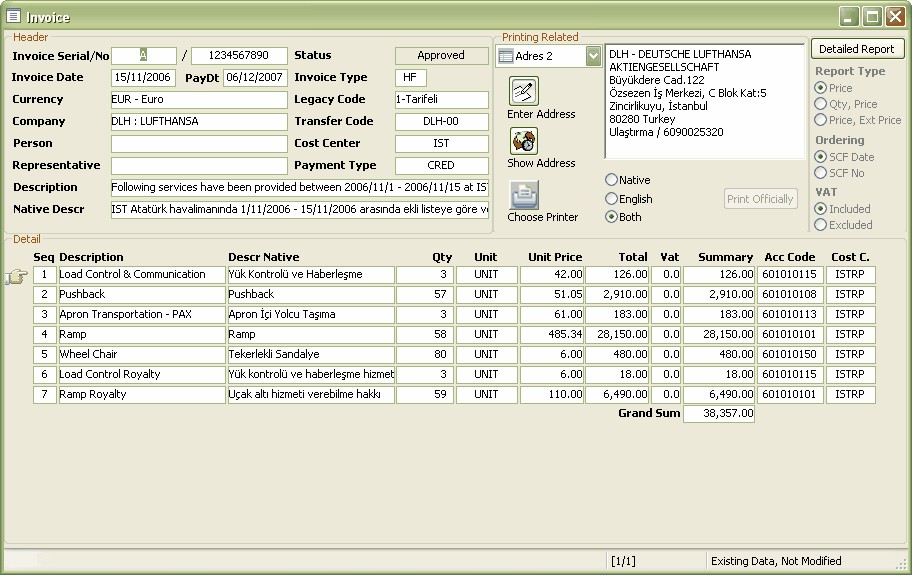
The invoice screen consists of the invoice header, detail, printing related information and a utility to get detailed service form report for an invoice.
In the header section, the invoice serial number, date, payment date, company or person, representative (if any), description, the 3rd party general ledger invoice type, legacy code, 3rd party accounting transfer code, cost center and payment type information can be found. Cost center is by default the airport code used to create this invoice.
The detail section includes the sequence, description, quantity, unit, unit price, total value excluding vat, vat rate, total value including vat, 3rd party general ledger software accounting code, and cost center information.
In the printing related area, pressing the Enter address button will open the company screen with invoice address tab opened. In the company screen it will be possible to enter or change the invoice address. If this button is pressed and the invoice address is changed, Show address button can be pressed to update the address shown in the screen. This address will be printed to the invoice.
Choose printer button brings a list of previously defined invoice printers. The selectable printers are defined by an initialization text file in the users computer. So, it is possible to make a local setup for the selectable printers. One of the selectable printers is set as the default invoice printing printer.
The native, English and both selection has an impact on the printed invoice.
It is possible to get a detailed invoice report that is similar to the detailed potential invoice report. Please see the Detailed Invoice Report.
The Print command button becomes active when the status of the invoice is confirmed by the accounting administrative user. After the last controls that this invoice is ok, the confirmation is performed using right-click on top of the status area and choosing 'Confirm' action from the context sensitive menu.
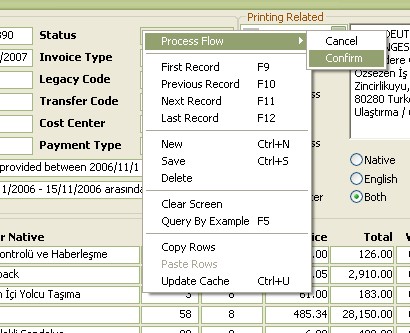
When confirmed, the details of the invoice is ready to be transferred to the 3rd party general ledger software. Celebris currently supports online transfer to SAP systems using the SAP interface. Other online and offline transfers are to be implemented according to customer needs.