In Celebris, all reports are inherited from a base report container. To illustrate the report window usage, let's consider the following delay codes report as an example:
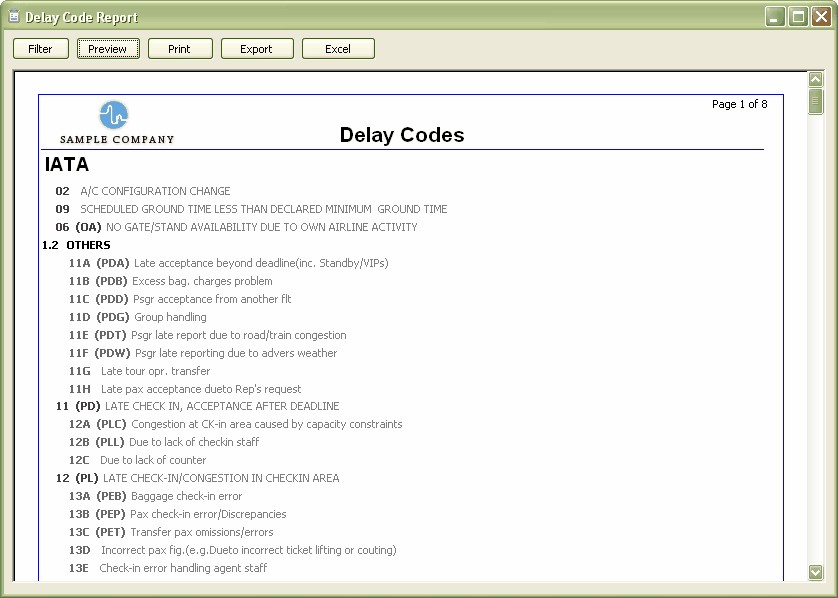
In all of the reports, on the left, there is the Filter button. Pressing the Filter will open the filter window and will let us enter the desired report criteria. After a selection is made in the filter and the report is shown on the screen, pressing the Filter button again will reopen the filter window with the previously entered filter values remembered.
The Preview button is used to switch between the print preview and normal viewing modes. In the print preview mode, there is a blue box meaning the paper edge when this report is printed.
Pressing the Print button will send the contents of this report to the default windows printer.
Pressing Export will allow us to export the contents of this report into other popular formats. Amongst those popular formats are:
| • |
| • | Excel |
| • | Text, CSV |
| • | Dbase |
| • | XML |
| • | XSL-FO |
| • | HTML |
| • | SQL |
| • | Saved Report (enables to save the reports with the current contents). |
The Excel button transfers the contents of the current report to Microsoft Excel in a WYSIWYG (what you see is what you get) formatted way. It is different from the Export button since the export option saves the contents as an excel file in an unformatted way while this button saves the contents in the formatted way.
In some reports, there is also an HTML-Excel button to transfer the report contents to the Excel through the HTML import utility of MS Excel. Such reports are prepared with extra caution so that the html export produces a what you see is what you get (wysiwyg) image of the original report.